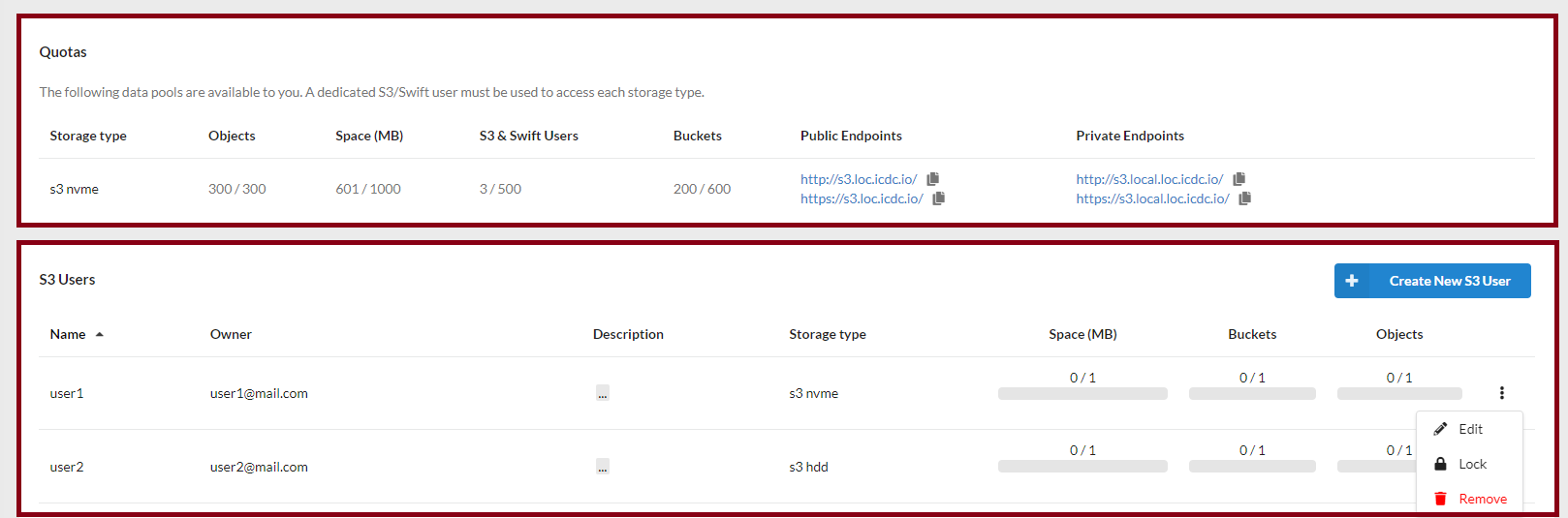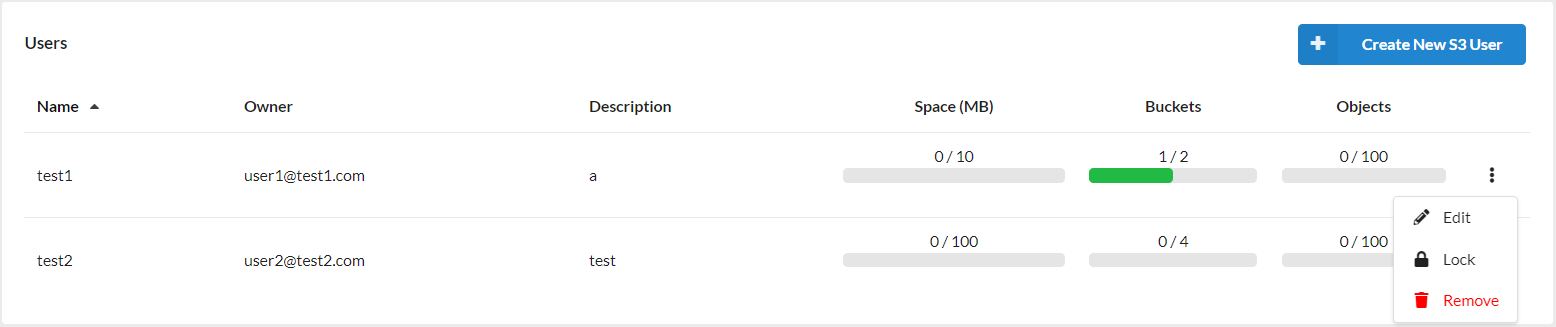Dashboard Overview¶
The service interface can be divided into two blocks:
Note
Dashboard Storage V2.
Quotas¶
Available data pools (available resources information) for account: the number of S3 users (S3 & Swift Users), the amount of disk space allocated for them and the number of objects from the total quota of resources allocated to account.
The quota is set when creating an account, and the default value is determined by the location operator. The quota applies to the account, not to a specific user.
Note
Adding and changing a quota is available only to the account administrator by clicking the Add quota and Edit buttons.
Adding a quota may not be available when all data pools have been used. (not available in user interface)
S3 User List¶
A list of the current S3 users and their resource usage: disk space, number of buckets, and objects.
In the actions menu of the user, you can:
- change the settings that were set when the user was created created,
- lock/unlock the user to enable or disable all S3 user actions,
- or remove it from the service.
In this block you can also create a new S3 user by clicking the Create New S3 User button.
After clicking on the S3 User's name, the user's page opens, where separate tabs contain information about keys, resources, and buckets.
User Group¶
In case the user has multiple assigned groups, it is possible to switch them from the drop-down menu on the right next to Role.
Access to particular service tabs is provided to user groups according to the table below:
| Tab / Group | member | admin |
|---|---|---|
| Users | Owned only | Tenant owned |