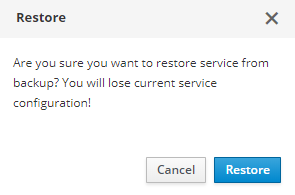Restoring from Backup¶
In order to restore the information from the backup, you just need to click the ⟲ icon of the necessary backup.
After that, a recovery confirmation modal window with a warning about the loss of the current settings of the service will appear.
After confirming the information recovery from the backup and clicking the Restore button, the recovery process will start, which may take some time (usually less than half an hour).
During the recovery process, an active copy of the virtual machine is created from the backup. During the recovery process, the original machine will be shut down temporarily for checking the functionality of the restored copy.
The restored copy will have:
- a different
IP address(distinct from the original) when using DHCP in the network; - a different
MAC address; - preserved
DNS recordsfor the service and VM; - preserved VM
Security Groups; - characteristics corresponding to the backup.
After restoring completion the user will be offered 2 options: Save and Rollback:
Save¶
The restored version replaces the current one. After confirming the action, the changes will be introduced.
Rollback¶
The restored version is deleted, the current version remains. After confirming the action, the changes will be introduced.
Note
Restoring from a backup the IP address of the virtual machine changes.
Data Transfer Recovery¶
If data transfer is required for the virtual machine, the user needs to:
- Restore the virtual machine from backup (without clicking
Save/Rollback); - Connect to the restored machine;
- Copy the necessary data;
- Upon completion of the data transfer, click
Rollback(the restored temporary VM copy will be deleted); - Transfer the copied data to the original virtual machine.