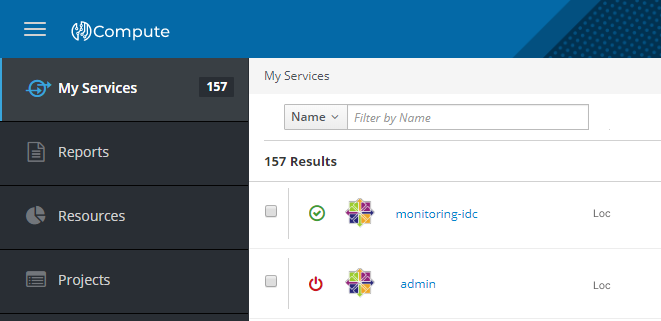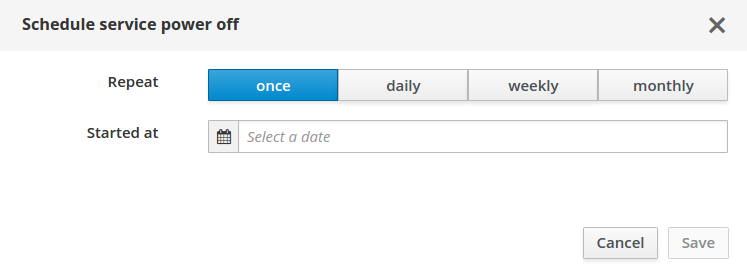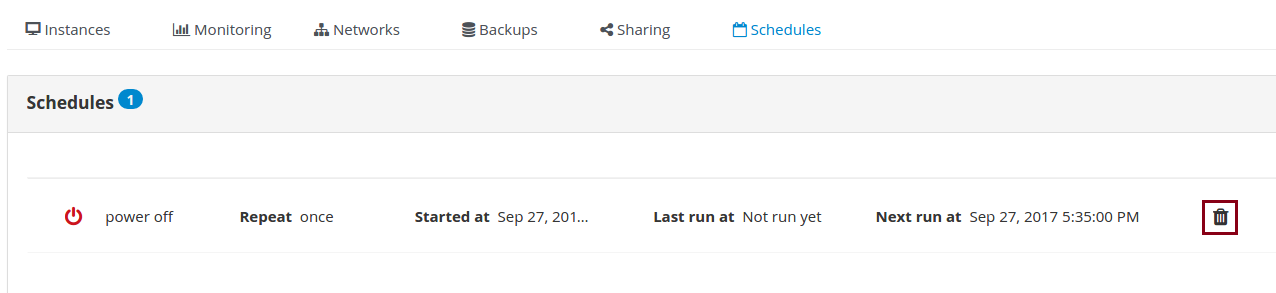Power Management¶
Power Indicator¶
Service power status is displayed by color indicator Power State which is shown in the service row and can be as follows:
On(green icon);Off(red icon);Suspended(orange icon);Starting(green arrow icon);Stopping(red arrow icon);Suspending(orange arrow icon);Partial on(half colored green icon);Unknown(gray question mark).
The Partial on state indicates that not all virtual machines of the service are enabled.
Power Management¶
To change the service state, you need to go to the service page, press the Power button, and choose one of the following actions from the dropdown list:
Start- send a request to switch on the service;Shutdown- send a request to switch off the service;Suspend- put into sleep mode;Force stop- stop all VMs immediately;Schedule Power Off- set shutdown time;Schedule Power On- set on time.
Note
Any service state change leads to state changing of all virtual machines that belong to the service.
Schedule Power on/off¶
Service power management can be set by means of the schedules.
To set a power schedule, go to the Power drop-down menu and select Schedule Shutdown or Schedule Start.
Then, choose the frequency (Repeat), date, and time of the first action.
After that, there will appear a system notification and the created schedule will be displayed in the Schedules window.
Delete Schedule¶
You can delete the schedule in the following way:
- Go to
Schedulestab; - Find the schedule on the list;
- Click the
Recycle binbutton and confirm the deletion.