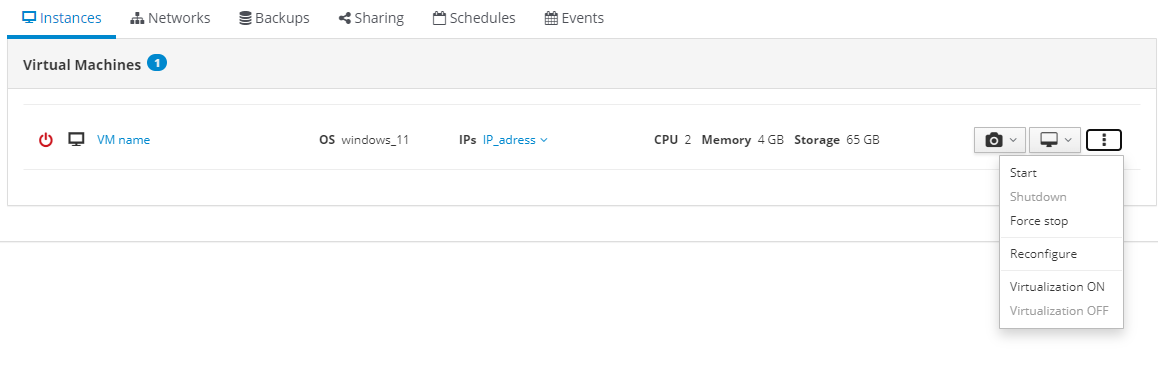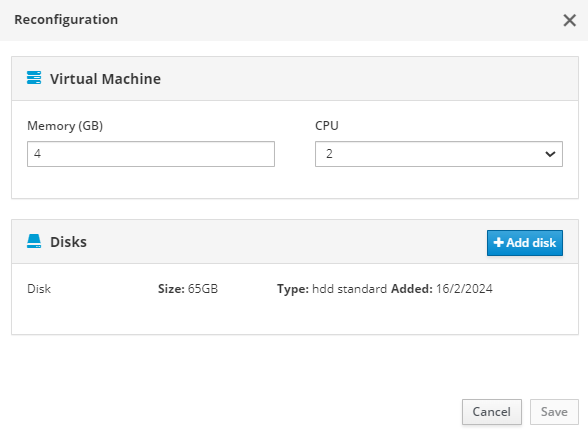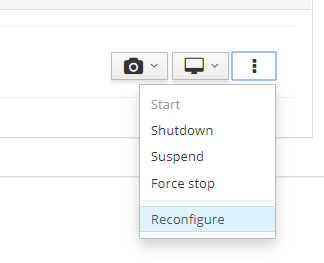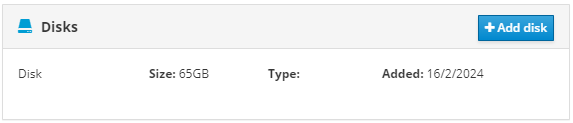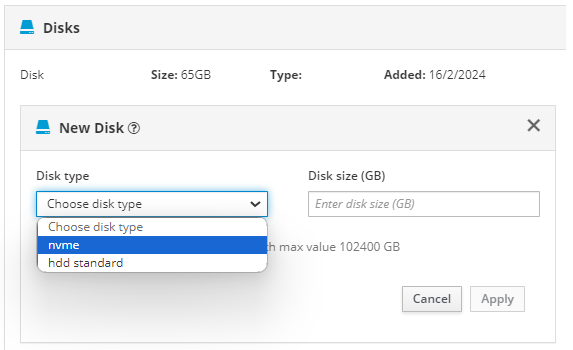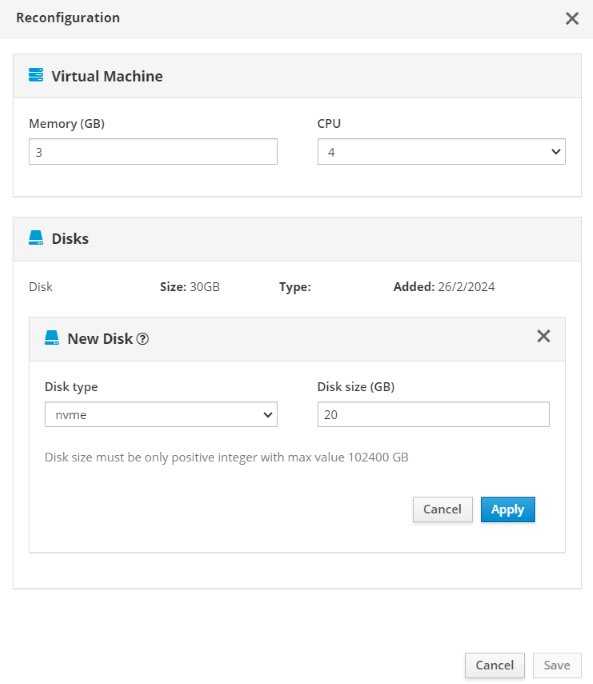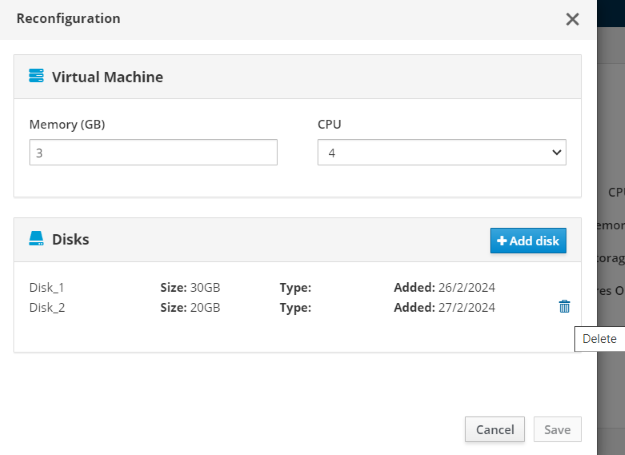Reconfiguration of VMs¶
After ordering the service, you can change the parameters of its virtual machine whenever you need.
To open the VM settings menu, you need to:
- Open the
My Servicestab in the left menu; - Choose the service from the list;
-
Open the right context menu in the VM's line and click
Reconfigure. -
After that, select the necessary VM parameters in the modal window:
Memory,CPU, and additionalDisks. -
Click
Saveto confirm your changes.
Note
After changing any parameters, it is necessary to restart the VM.
Adding New Disks¶
You can add more disks to the existing virtual machines. After adding the disk to the service, the undistributed disk will be automatically added to the virtual machine.
To do it, click the additional actions icon on the right side of the virtual machine information field. Then click on the Reconfigure button.
In the opened reconfiguration window, click the Add disk button.
Then choose disk type and enter disk size (GB):
Click Apply to add a new disk and Save to confirm the VM's changes. After that, you have to add a partition and format it to the required file system: Windows or Linux.
Expanding disk sizes¶
To resize disks, please contact support and then you need to expand partition from the operating system for Windows or Linux.
Deleting Disks¶
Added disks can be deleted. To do this, click the delete icon in the reconfiguration window: